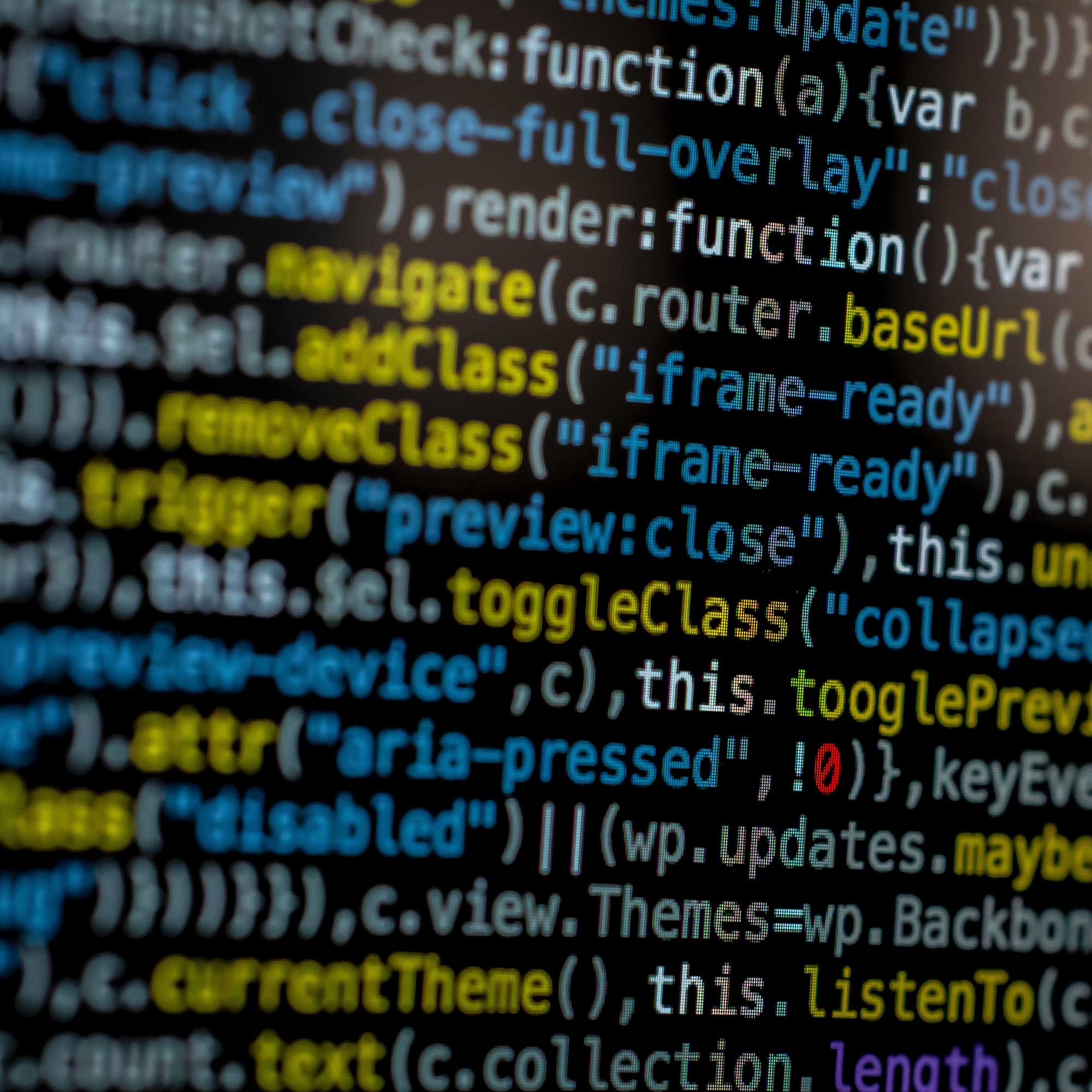How To Send Large Files Online
It happens to us all, an urgent file needs to be sent to someone but the file size is to large for email. Most email clients handle up to 10Mb but beyond this file size, your message might fail to deliver.
I work with large files on almost a daily basis and I have a list of the solutions you can use to send and receive large files that won’t involve any travel, searching for a USB stick, burning a disc or even leaving your desk.
Zip Folders – Compress It!
Zip folders are the bread and butter of sending large files. They are also a method that some users are unsure of. Luckily they are really simple and are actually the only way that you can send folders via email.
The zip folder is a folder that compresses its contents using a special calculation to reduce the size of the files it contains. Once you zip up your files, you may find that the size has been reduced enough to send via email. Some file types compress better than others.
To create a ZIP folder, simply select all the files you want to send, right click them and choose Send To -> Compressed (Zipped) Folder.
When you receive a zip folder, you must unzip the contents before you can use them. To identify a ZIP folder it will have a zip running down the icon and the file name will end with the extension: .zip.
The confusing part is that you can open a zip folder without unzipping it but the contents appear corrupted or unworkable. You must unzip the contents before using them. To unzip the folder, right click the zip folder and choose Extract All. This recreates the folder as it was before zipping. Simple and effective!
Online Services – Send Via Web
If your file is upwards of 10Mb even after zipping, it’s time to look at dedicated online solutions. There are websites available such as WeTransfer that will allow you to send someone a file of up to 2Gb for free by simply dragging and dropping the files onto the site. You don’t even need to zip them.
You enter your own email address and the email address of the sender and drag/drop. Your recipient will receive an email with a link that they can use to download the file within a period of a week.
In a nutshell, you are sending your file to a server and providing a link for someone else to download it.
The Cloud – Dropbox
Store and sync documents from the cloud. ‘The Cloud’ is the glamorous term for storing files on the internet, accessible by multiple sources. Dropbox essentially stores your files online on its own servers and allows you to grant permission for multiple users to access them.
The benefits are that you can dedicate entire folders on your computer to be made available to other people and any changes you make within that folder are replicated to all users. This is known as syncing or synchronisation. Even non Dropbox users can access the links that you provide, similar to WeTransfer. The disadvantage is that you will have to install Dropbox to your device in order to use the service.
If you need more than the 2Gb of sharing space that Dropbox provides for free, you can sign up for a payment plan and to access more space.
These solutions will guarantee that you can send anyone a large file without leaving your computer. I hope this helps in future when the large file situation occurs and email can’t do the job.